使用 LIPSedge AE450 搭配 OpenCV 開發環境
- LIPS
- 2022年5月6日
- 讀畢需時 3 分鐘
已更新:2023年1月13日

In this article, we integrate OpenCV to utilize the depth data we get from LIPSedge AE450. Draw a cross line in the center and put the depth info on the bottom left of the screen. You will learn how to convert a depth frame from LIPSedge AE450 to a OpenCV image matrix.

Install OpenCV
For Ubuntu
sudo apt install libopencv-dev python3-opencv python3-numpyFor Windows
1. Download from OpenCV Releases. Extract the files to where you desired. 2. Add OpenCV directory into PATH environment variable. 3. Install packages for python
pip3 install numpy opencvWrite code
We can modify the code from Hello LIPS AE (C++ / Python) . After creating rs2::pipline, we create a openCV window for given name and a fix size.
C++
#include <opencv2/opencv.hpp>
cv::namedWindow(WINDOW_NAME, cv::WINDOW_AUTOSIZE);Python
import cv2
import numpy as np
WINDOW_NAME = 'depth viewer'
cv2.namedWindow(WINDOW_NAME, cv2.WINDOW_AUTOSIZE)Instead of writing a forever loop, OpenCV waitKey funtion allow you to listen to keypressed event. When ESC (key code 27) key is pressed break the loop.
C++
while (cv::waitKey(1) != 27) { ... }Python
while cv2.waitKey(1) != 27:After getting depth frame, we apply a colormap convertion and then create a OpenCV image matrix for it. SDK provide 10 different colormaps. You can choice whatever you like by setting index 0 to 9.
C++
CV_8UC3 is a format for image pixels. 8U means 8 unsigned bit per channel. C3 means 3 channels (Blue, Green and Red).
cv::Mat image(
cv::Size(w, h),
CV_8UC3,
(void *)colorFrame.get_data(),
cv::Mat::AUTO_STEP
);Python
colorFrame = rs.colorizer(2).colorize(frame)
colorImage = np.asanyarray(colorFrame.get_data())Next, use line function draw a cross line to mark the point we are measuring, which is in the center of frame. Then use putText to display the distance on the bottom left of the screen.
C++
cv::line(image, cv::Point(center_x - 15, center_y),
cv::Point(center_x + 15, center_y),
cv::Scalar(0, 0, 255),
2, cv::LINE_8
);
cv::line(image, cv::Point(center_x, center_y - 15),
cv::Point(center_x, center_y + 15),
cv::Scalar(0, 0, 255),
2, cv::LINE_8
);Python
cv2.line(colorImage, (centerX- 15, centerY), (centerX + 15, centerY), (0, 0, 255))
cv2.line(colorImage, (centerX, centerY- 15), (centerX, centerY + 15), (0, 0, 255))
cv2.putText(colorImage, str(distance), (0, height), 2, 2, (0, 0, 255))Full code example
C++
#include <librealsense2/rs.hpp>
#include <opencv2/opencv.hpp>
#define WINDOW_NAME "Depth Viewer"
int main(int argc, char *argv[])
{
rs2::pipeline pipe;
pipe.start();
cv::namedWindow(WINDOW_NAME, cv::WINDOW_AUTOSIZE);
while (cv::waitKey(1) != 27)
{
rs2::frameset frameset = pipe.wait_for_frames();
// Get depth frame then map to RGB color.
rs2::depth_frame frame = frameset.get_depth_frame();
// Get the frame size.
const int w = frame.as<rs2::video_frame>().get_width();
const int h = frame.as<rs2::video_frame>().get_height();
// Get the coordinate of center position.
const int center_x = w / 2;
const int center_y = h / 2;
// Map depth value to different color.
rs2::colorizer color_map(2);
rs2::frame colorFrame = frame.apply_filter(color_map);
cv::Mat image(cv::Size(w, h), CV_8UC3, (void *)colorFrame.get_data(), cv::Mat::AUTO_STEP);
// Draw a cross line in the center.
cv::line(image, cv::Point(center_x - 15, center_y), cv::Point(center_x + 15, center_y), cv::Scalar(0, 0, 255), 2, cv::LINE_8);
cv::line(image, cv::Point(center_x, center_y - 15), cv::Point(center_x, center_y + 15), cv::Scalar(0, 0, 255), 2, cv::LINE_8);
// Get the depth data at the center and display in the bottom left.
float dist_to_center = frame.get_distance(center_x, center_y);
putText(image, std::to_string(dist_to_center), cv::Point(0, h), 2, 2, cv::Scalar(0, 0, 255));
// Show image in window
imshow(WINDOW_NAME, image);
}
return EXIT_SUCCESS;
}CMakeLists.txt
cmake_minimum_required(VERSION 3.8)
project(depth-viewer CXX)
add_executable(${PROJECT_NAME} depth-viewer.cpp)
set_property(TARGET ${PROJECT_NAME} PROPERTY CXX_STANDARD 11)
find_package(OpenCV REQUIRED COMPONENTS core highgui)
target_link_libraries(${PROJECT_NAME} ${OpenCV_LIBS} realsense2)Python
import pyrealsense2 as rs
import cv2
import numpy as np
# Create RealSense API object
pipe = rs.pipeline()
# Start video streaming
pipe.start()
# Create window
WINDOW_NAME = 'depth viewer'
cv2.namedWindow(WINDOW_NAME, cv2.WINDOW_AUTOSIZE)
try:
while cv2.waitKey(1) != 27:
# Wait Until frames are available
frameset = pipe.wait_for_frames()
# Get a depth frame image.
frame = frameset.get_depth_frame()
# Get frame size.
width = frame.get_width()
height = frame.get_height()
# Get the coordinate of center position.
centerX = int(width / 2)
centerY = int(height / 2)
# Map depth value to different colors.
colorFrame = rs.colorizer(2).colorize(frame)
colorImage = np.asanyarray(colorFrame.get_data())
# Draw a cross line in the center
cv2.line(colorImage, (centerX - 15, centerY), (centerX + 15, centerY), (0, 0, 255))
cv2.line(colorImage, (centerX, centerY - 15), (centerX, centerY + 15), (0, 0, 255))
# Get distance from the camera to the center of this frame
distance = frame.get_distance(int(width / 2), int(height / 2))
cv2.putText(colorImage, str(distance), (0, height), 2, 2, (0, 0, 255))
# Show image in window
cv2.imshow(WINDOW_NAME, colorImage)
finally:
pipe.stop()The original article is from LIPS Help Center. If you have any questions, please post them to LIPS Forum.













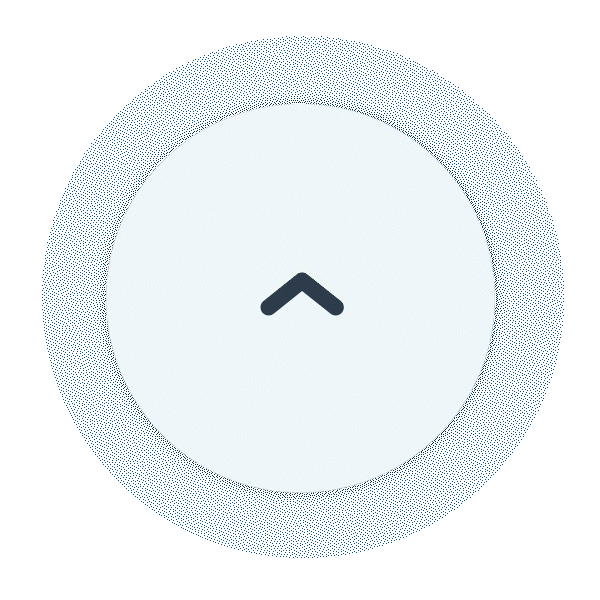
Comments