LIPSedge DL ToF 3D 相機使用/開發 OpenNI 2 應用
- LIPS
- 2021年12月2日
- 讀畢需時 2 分鐘
已更新:2023年1月16日

Overview
LIPSedge DL comes with a software development kit (SDK) compatible with OpenNI 2.2. It can support cross-development with Windows and Linux. In this article, we will explore how to connect and access LIPSedge DL depth video frames through OpenNI 2 and then convert the frame to a OpenCV image and display in the window.
Prerequisite
Linux
1. Install the libopenni2-dev
sudo cp [PATH_OF_LIPS_DL_SDK]/Redist/OpenNI2/Drivers/libmodule-lips2.so /usr/lib/OpenNI2/Drivers/ Windows
1. Open Visual Studio and create a new project

2. Create a CMake Project. Enter project name select the location you want to save this project. We use ni2DepthViewer as project name here.

3. Project contains the following files. We will edit ni2DepthViewer.cpp and CMakeLists.txt later

Overview
1. Include OpenNI and OpenCV headers.
(Linux)
#include <openni2/OpenNI.h>
#include <opencv4/opencv2/core/core.hpp>
#include <opencv4/opencv2/imgproc/imgproc.hpp>
#include <opencv4/opencv2/highgui/highgui.hpp>(Windows)
#include <OpenNI.h>
#include <opencv2/core/core.hpp>
#include <opencv2/imgproc/imgproc.hpp>
#include <opencv2/highgui/highgui.hpp>2. Initialize OpenNI 2 library
if (openni::OpenNI::initialize() != openni::STATUS_OK)
{
printf("Initialize Failed:%s\n",openni::OpenNI::getExtendedError());
return -1;
}3. Get connected device list and print device info.
openni::Array<openni::DeviceInfo> deviceList;
openni::OpenNI::enumerateDevices(&deviceList);
for (int i = 0; i < deviceList.getSize(); i++)
{
openni::DeviceInfo info = deviceList[i];
printf("[%s@%s / %d:%d] %s\n", info.getName(), info.getVendor(),
info.getUsbVendorId(), info.getUsbProductId(), info.getUri());
}4. Connect to the camera
openni::Device device;
if (device.open(deviceList[0].getUri()) != openni::STATUS_OK){
printf("Cannot open device: %s\n",openni::OpenNI::getExtendedError());
return -1;
}
5. Create and connect depth stream
openni::VideoStream vsDepth;
if (vsDepth.create(device, openni::SENSOR_DEPTH) != openni::STATUS_OK)
{
printf("Cannot create depth stream on device: %s",openni::OpenNI::getExtendedError());
return -1;
}6. Get stream info including FPS and resolution
openni::VideoMode mode = vsDepth.getVideoMode();
printf("[Depth video] FPS=%d, X=%d, Y=%d\n", mode.getFps(),
mode.getResolutionX(), mode.getResolutionY());7. Read a frame from depth stream then create a openCV image with it. DL depth image is in 16 bits format
vsDepth.readFrame(&depth_frame)
cv::Mat imgDepth(depth_frame.getHeight(), depth_frame.getWidth(),
CV_16UC1, (void *)depth_frame.getData());
cv::Mat img8bitDepth;
imgDepth.convertTo(img8bitDepth, CV_8U);8. Close everything when exiting application.
vsDepth.destroy();
device.close();
openni::OpenNI::shutdown();Build and Run
We use cmake to build our application. Here's the contetn of CMakeLists.txt.
# Specify the minimum required version for cmakecmake_minimum_required(VERSION 3.8)
if(WIN32)
set(OpenCV_DIR "D:/bin/opencv/prebuilt/opencv/build")
set(OpenNI2_DIR "C:/Program Files/OpenNI2")
include_directories("${OpenNI2_DIR}/Include")
link_directories("${OpenNI2_DIR}/lib")
endif(WIN32)
# Set the name of the project along with the programming language we are using.
project(Ni2DepthViewer CXX)
# Add an executable to the project using the specified source files.
add_executable( ${PROJECT_NAME} ni2DepthViewer.cpp)
# Set c++ standard to c++11
set_property(TARGET ${PROJECT_NAME} PROPERTY CXX_STANDARD 11)
# Link library to executable
find_package(OpenCV REQUIRED)
target_link_libraries( ${PROJECT_NAME} OpenNI2 ${OpenCV_LIBS})
if(WIN32)
# Copy OpenNI2.dll to executable output folder
add_custom_command(TARGET ${PROJECT_NAME} POST_BUILD
COMMAND ${CMAKE_COMMAND} -E copy_if_different
"${OpenNI2_DIR}/Tools/OpenNI2.dll"
"${CMAKE_BINARY_DIR}/${PROJECT_NAME}/OpenNI2.dll")
# Copy OpenNI drivers to executable output folder
add_custom_command(TARGET ${PROJECT_NAME} POST_BUILD
COMMAND ${CMAKE_COMMAND} -E copy_directory
"${OpenNI2_DIR}/Tools/OPENNI2"
"${CMAKE_BINARY_DIR}/${PROJECT_NAME}/OPENNI2")
endif(WIN32)Linux
cd [PATH_OF_SOURCE_FOLDER]
mkdir build && cd build && cmake .. && make
./Ni2DepthViewerWindows
1. Right click on ni2DepthViewer.cpp, select Set as Startup Item.
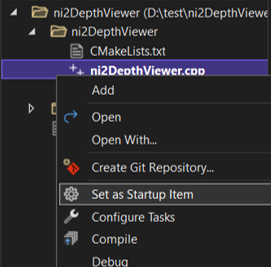
2. On top menubar, click Debug > Start Debugging.

Full example
You can reference the full example in the original article in LIPS Help Center. If you have any questions, please post them to LIPS Forum.














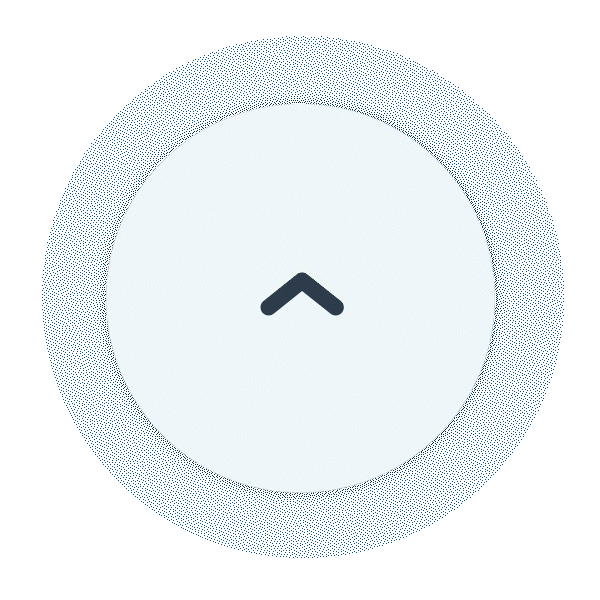
Comments